Install calorine on conda-MacOS
Update
The bug was fixed in the version 3.0 of calorine. Now you can directly install it by pip!
MacOS14.5 + Python 3.10 + conda: The error always shows that it is a problem with C++ compilation, which may be related to the c++ compiler of the MacOS system.
The errors one may encounter
Error 1:
File "<string>", line 69, in build_extensions File "<string>", line 46, in cpp_flag RuntimeError: Unsupported compiler -- at least C++11 support is needed! [end of output]Error 2:
clang-14: error: invalid argument '-bundle' not allowed with '-dynamiclib' error: command '/opt/homebrew/opt/llvm@14/bin/clang++' failed with exit code 1 [end of output]
Follow the steps:
1. Modify setup.py in calorine package
Download the source code from Gitlab and comment out the following content in setup.py:
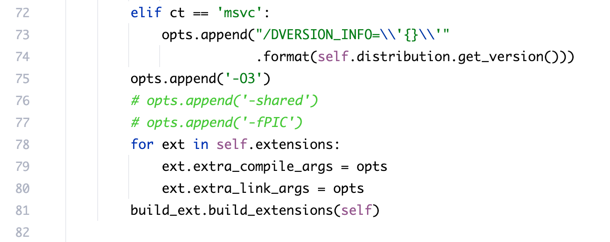
2. Make sure to use clang and gcc from Xcode.app
- Put the system’s /usr/bin path at the front of the PATH variable so that the system’s clang will be found first:
export PATH="/usr/bin:$PATH"
- Explicitly set the CC and CXX environment variables to the system’s clang and clang++:
export CC=/usr/bin/clang
export CXX=/usr/bin/clang++
- Verify the above settings:
which clang
/usr/bin/clang
which clang++
/usr/bin/clang++
- If you want these settings to be automatically applied every time this conda environment is activated, you can add the above command to the conda environment’s activation script. Assuming your conda environment is named For_Research: Create or edit the file ~/opt/anaconda3/envs/For_Research/etc/conda/activate.d/env_vars.sh (you can create these directories manually if the path does not exist):
mkdir -p ~/opt/anaconda3/envs/For_Research/etc/conda/activate.d
nano ~/opt/anaconda3/envs/For_Research/etc/conda/activate.d/env_vars.sh
# After opening it with nano, add the following content:
#!/bin/bash
export PATH="/usr/bin:$PATH"
export CC=/usr/bin/clang
export CXX=/usr/bin/clang++
- After saving and closing the file, make sure the script has executable permissions:
chmod +x ~/opt/anaconda3/envs/For_Research/etc/conda/activate.d/env_vars.sh
- Reactivate your conda environment to apply these changes:
conda deactivate
conda activate For_Research
which clang
which clang++
- If the above steps are correct, you should see your system’s clang path.
3. Compile
Finally, in the calorine path of the source code, please compile it:
pip install .
Well done!!! 🎉
Successfully installed calorine-2.3 numpy-1.26.4
Enjoy Reading This Article?
Here are some more articles you might like to read next: